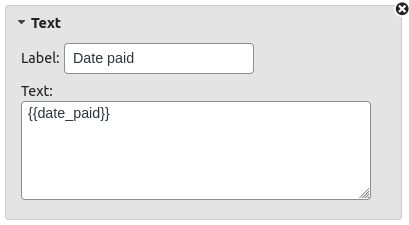With the Customizer from our Premium Templates extension you can easily add or change order data in your documents. Add product thumbails, display unit pricing or show discounts with the click of a button. You have a ton of options to showcase in your product overview in the ‘Columns‘ section or show specific data for the whole order in the ‘Totals‘ section. Just click ‘Add a block‘, pick your desired option and select the right settings for you. Hit ‘Save changes‘ and you’re good to go!
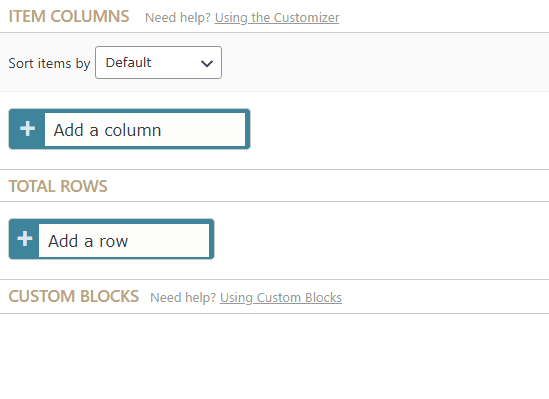
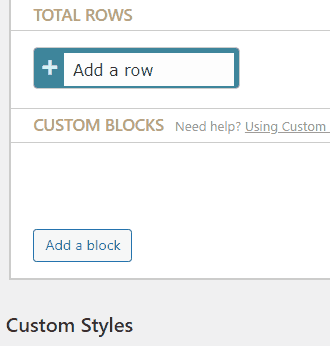
Change the order #
To change the order of your added blocks simply drag and drop them in the desired order. Hit ‘Save changes‘ and your blocks will now display in their new order.
Available columns #
- Position (line number)
- SKU
- Thumbnail
- Product (name)
- Product Description (short or full)
- Quantity
- Product variation/item meta
- Item meta (single)
- Price (including/excluding tax, single/total, before/after discount)
- Regular price
- Discount
- VAT
- Tax rate (%)
- Weight
- Product Attribute
- Custom Field (product)
- Checkbox
- Text
Available column placeholders #
You can add additional information to the product rows using a Product or Static text column and adding any of the following placeholders (including braces/accolades) to the text area:
- {{product_description}} — the product description
- {{product_description_short}} — the product short description
- {{product_description_long}} — the product long description
- {{product_description_variation}} — the product variation description
- {{product_categories}} — the product categories
- {{product_tags}} — the product tags
- {{purchase_note}} — the product purchase note
- {{product_dimensions}} — the product dimensions
- {{sale_price_discount_excl_tax}} — the product sale price discount excluding taxes
- {{sale_price_discount_incl_tax}} — the product sale price discount including taxes
- {{sale_price_discount_percent}} — the product sale discount percent
- {{wc_brands}} — the product brands
- {{sku}} — the product SKU
- {{product_id}} — the product ID
- {{item_id}} — the item ID
- {{variation_id}} — the variation ID
- {{product_custom_field::META_KEY}} — a product custom field (replace META_KEY for the name of the custom field)
- {{item_meta::META_KEY}} — a product item meta (replace META_KEY for the name of the item meta)
- {{product_attribute::ATTRIBUTE_NAME}} — a product attribute (replace ATTRIBUTE_NAME for the name of attribute)
- {{wpo_batch_number}} — the product batch number (from WooCommerce Product Batch Numbers)
- {{wpo_batch_expiry_date}} — the product batch expiry date (from WooCommerce Product Batch Numbers)
- {{product_barcode}} — the product barcode (from WooCommerce Ultimate Barcodes)
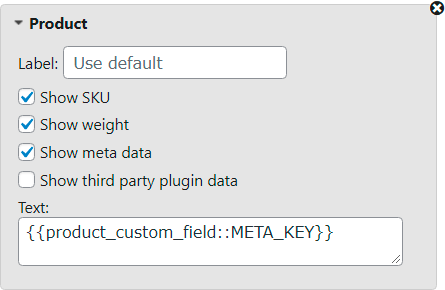
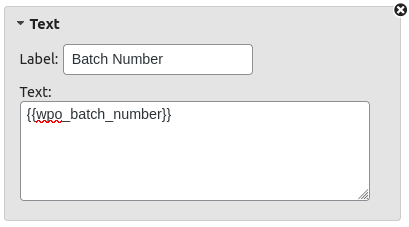
Available totals #
- Subtotal (including/excluding tax, before/after discount)
- Discount (including/excluding tax)
- Shipping (including/excluding tax)
- Fees (including/excluding tax)
- VAT/Taxes
- Grand total (including/excluding tax)
- Total weight of order
- Total quantity of order
- Custom function
- Text