Importing or updating product batch data is now very easy to do it in combination with our WP All Import add-on.
Requirements #
Customers with a valid license of our WooCommerce Product Batch Numbers plugin can contact us to receive a copy of our WPAI add-on for free. You will also need a copy of the popular WP All Import plugin and their WooCommerce Import Add-on as well.
CSV with WPAI support #
After installing our add-on you could export a CSV with your current batches, with support for WPAI, using our export tool:
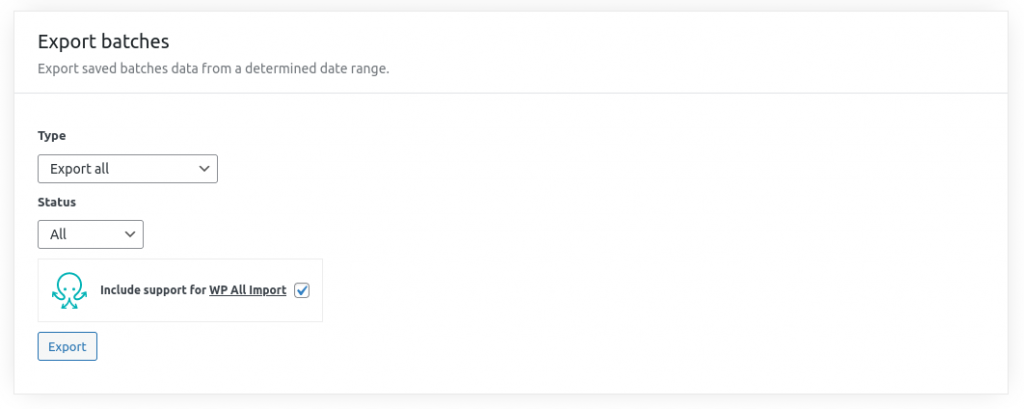
The CSV data exported with this feature enabled should be similar to this:
batch_id,date_expiry,product_id,batch_number,supplier,quantity,quantity_available,status 38,"2022-12-03 00:00:00",310,PWOWOWOWOWOWO,WPO,100,20,active
Having a row with empty batch_id will create a new batch on import:
batch_id,date_expiry,product_id,batch_number,supplier,quantity,quantity_available,status ,"2022-12-03 00:00:00",310,TESTESTESTESTEST,WPO,10,10,active
Import setup #
On WP All Import start a new Import by uploading the CSV file and selecting “Existing Items” and “WooCommerce Products“:
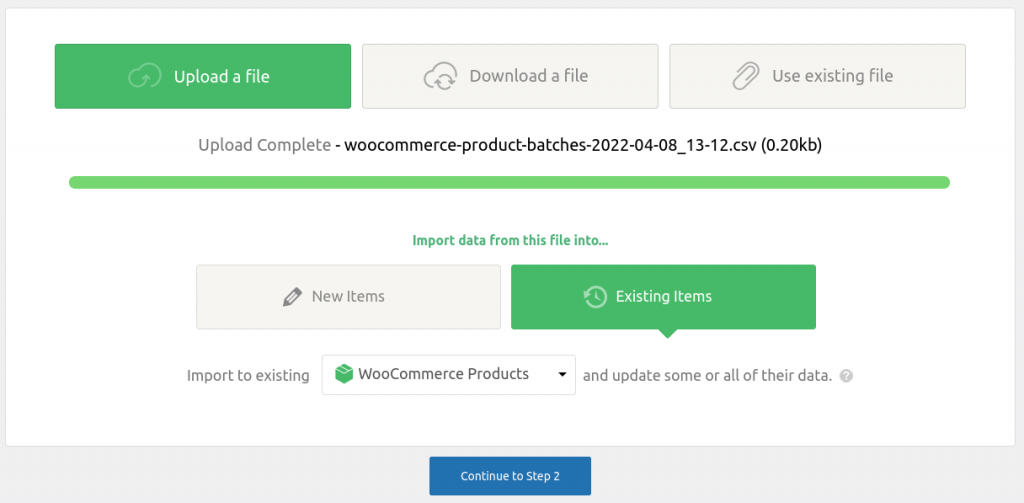
In the next step you will see the data structure of the CSV file:
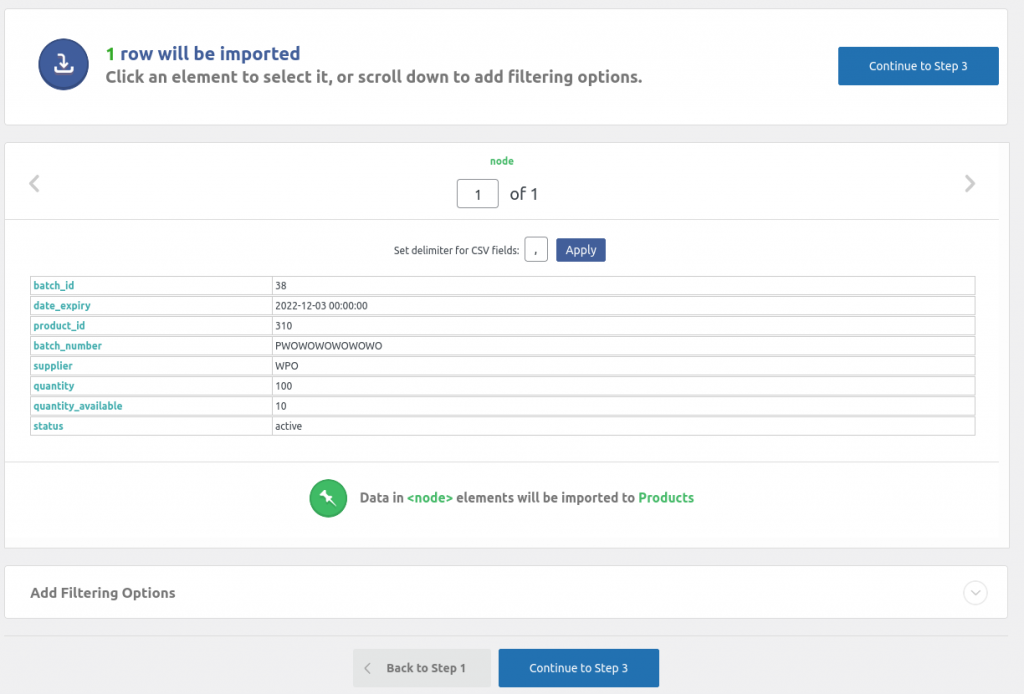
On step 3 you just need to fill the add-on section by drag-n-drop the placeholders from the data in the right sidebar:
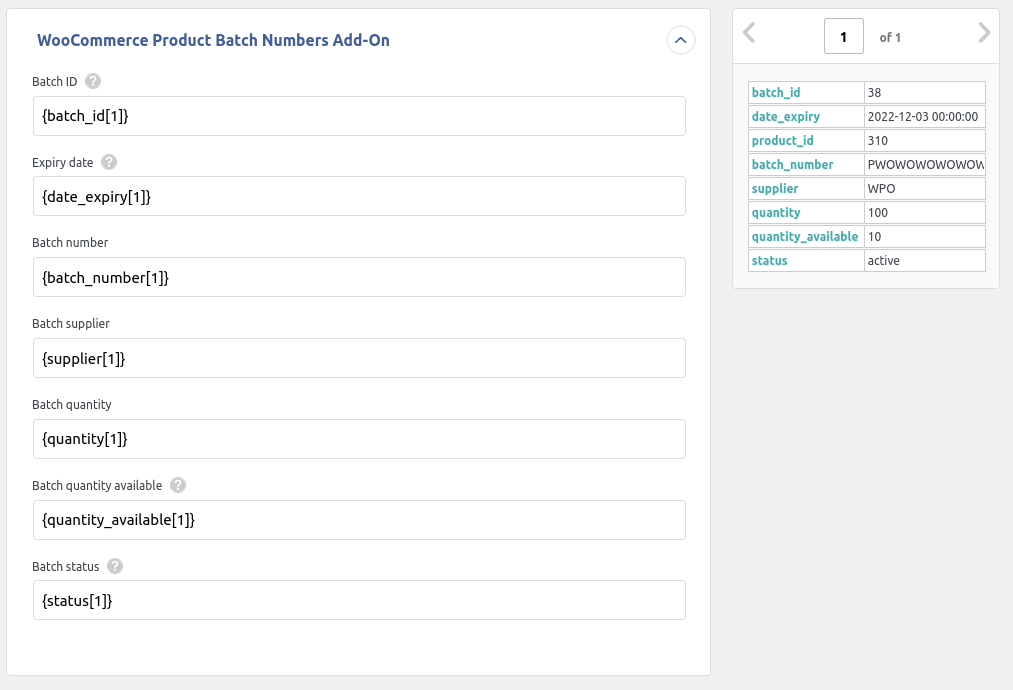
In the final step of this setup you need to fill the post ID with the product ID placeholder from the sidebar as well:
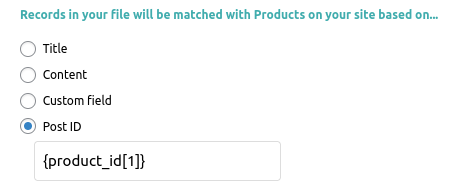
And finally you need to select only the batch fields to be updated:
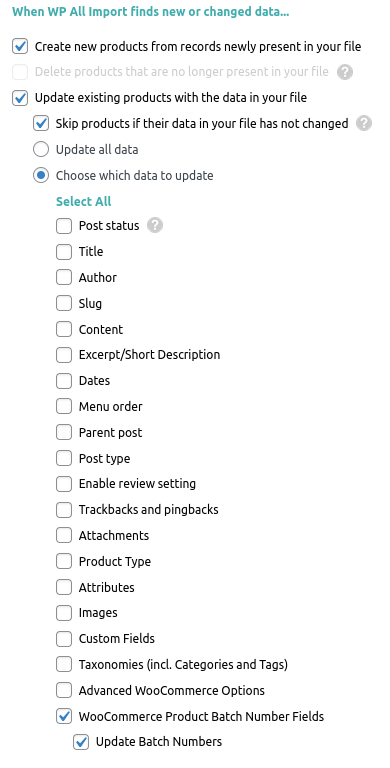
If you follow this steps correctly you should be able to import/update your product batches successfully.




