WooCommerce PDF Invoices & Packing Slips plugin saves its settings to the WordPress database and some of them are used across all PDF documents, this includes the footer, shop name, shop address, logo, etc. When a PDF is generated it will grab that data from the plugin settings and saves it to the document specific settings.
This is because we follow GAAP (Generally Accepted Accounting Principles) which states that administrative changes should be documented separately. This means that an original invoice should never be modified by a refund. In most countries (at least in the EU) this is even considered fraudulent (and illegal).
So if you decide to change the logo or something in the shop address after having generated documents? Well, you have at least 3 options to choose from:
Test mode (plugin setting) #
If you require to apply the last settings to all document types (invoices, packing slips and others) this should be the way to go. When you enable this setting you just need to open or generate documents and all will follow the last saved settings. You can find this under WooCommerce > PDF Invoices > General tab.

You should disable this setting if every document is already reflecting the most recent settings.
Always use most current settings (document setting) #
If you only want to apply the last settings to a specific document type (invoice, packing slip or other) you should enable this setting instead. You can find it under WooCommerce > PDF Invoices > Document name.

You should disable this setting if every document is already reflecting the most recent settings.
Regenerate individual PDF document (order setting) #
If you want to regenerate individual documents only, without changing the current behavior (for testing proposes for example), this is the best setting to use. Just click the icon indicated below, inside the order page, and the PDF will be regenerated following the last plugin settings.
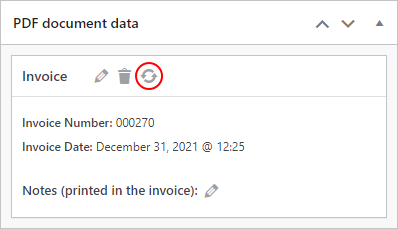
Note that this icon only shows if none of the options above is enabled.




