Setup #
- Requirement: GTranslate Email Translation setting (paid)
This setting allows our Invoicing plugin to interface with GTranslate, in order to generate multilingual documents.
It is possible to check the requirement and activation statuses of the integration via:
WooCommerce > PDF Invoices > Pro.
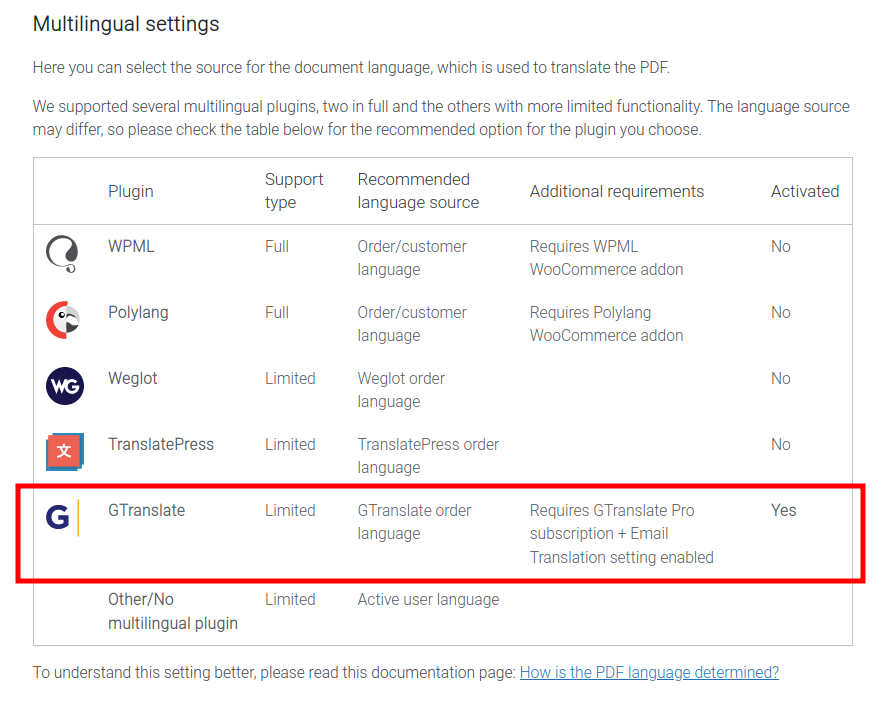
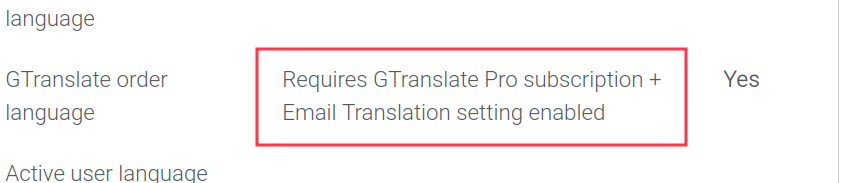
The required Email Translation setting from GTranslate is hidden until a URL structure is selected.
Path: Settings > GTranslate.
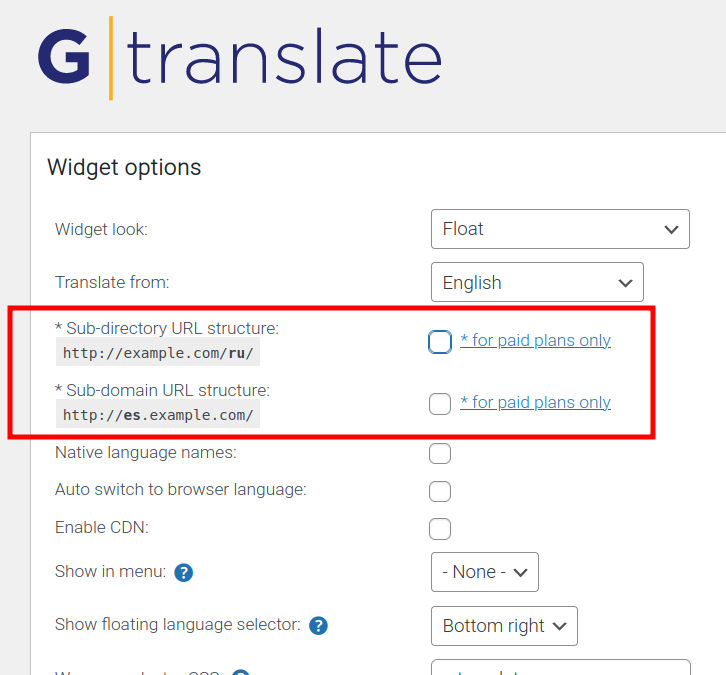
This should be the same URL structure you selected in your GTranslate dashboard – either a Sub-domain or a Sub-directory.
In this guide, a sub-directory will be used.
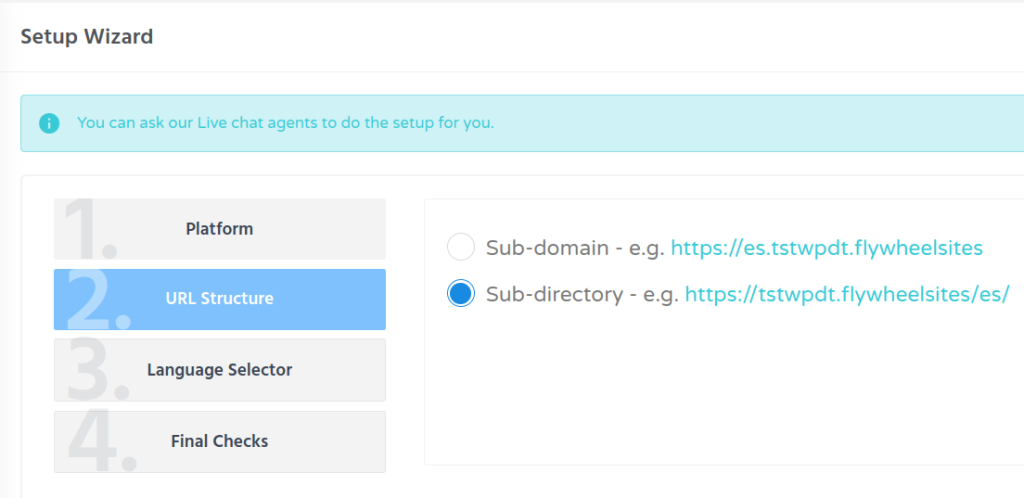
With a URL structure selected, our target setting is now available.
Path: Settings > GTranslate:
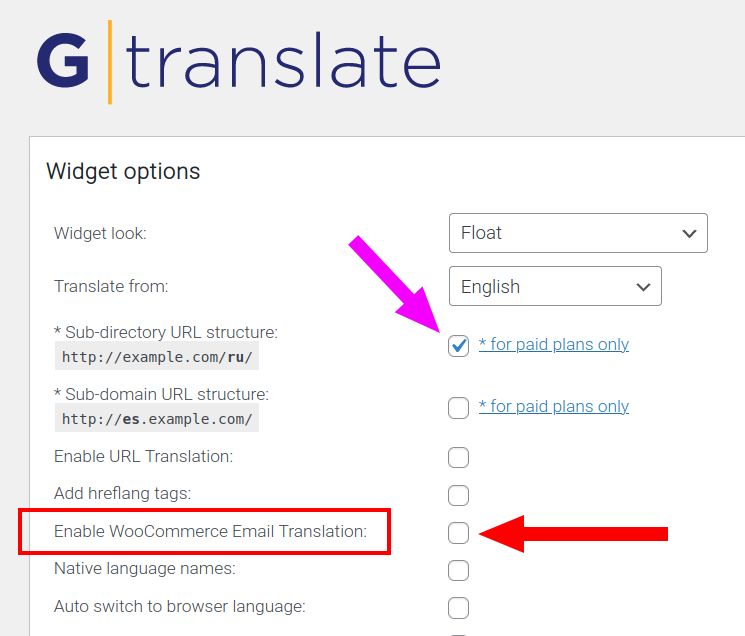
Next, go to WooCommerce > PDF Invoices > Pro.
Scroll down to set your Document language to GTranslate order language.
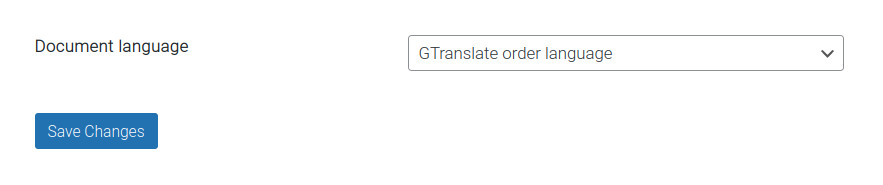
From the ‘my-account‘ page, the documents will now be generated in whatever language the site has been set to via the GTranslate widget.
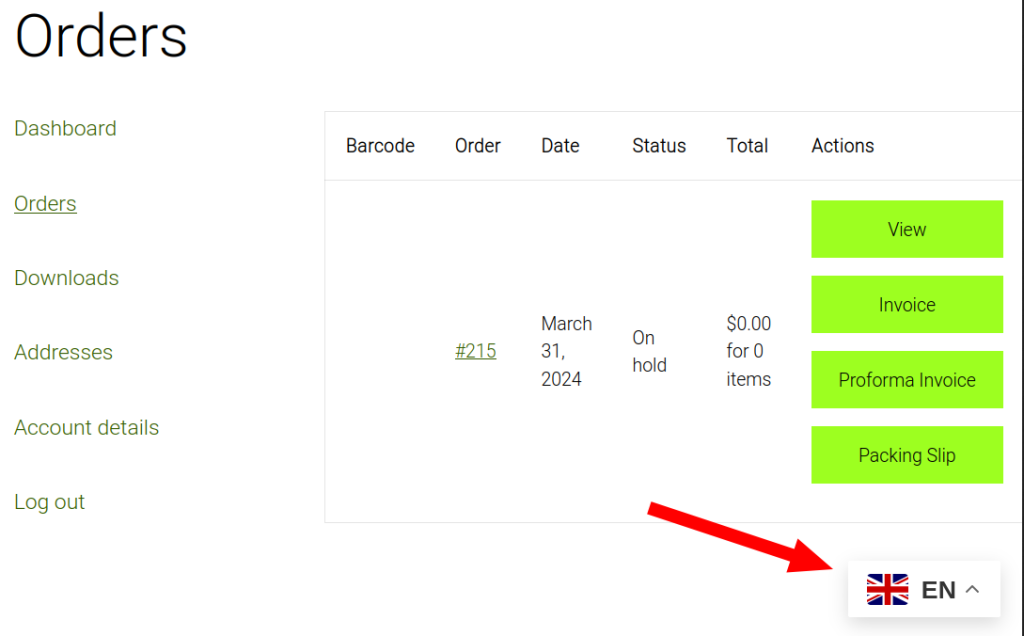
Troubleshooting #
- GTranslate will not work for local sites. A domain is required upon registration.
- It is also important to note that changing the target language may take up to five minutes to take effect. This means that for a moment, the documents will remain in the previously set ‘TRANSLATE TO‘ language.




