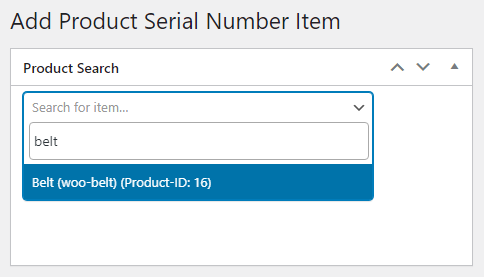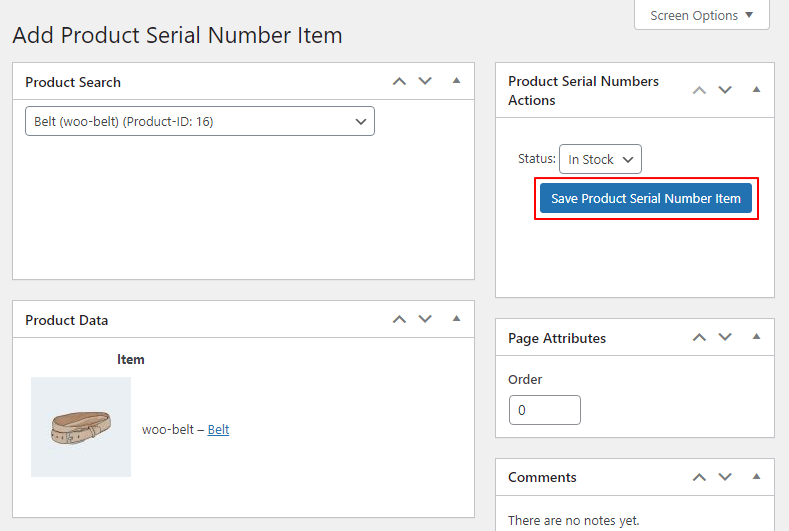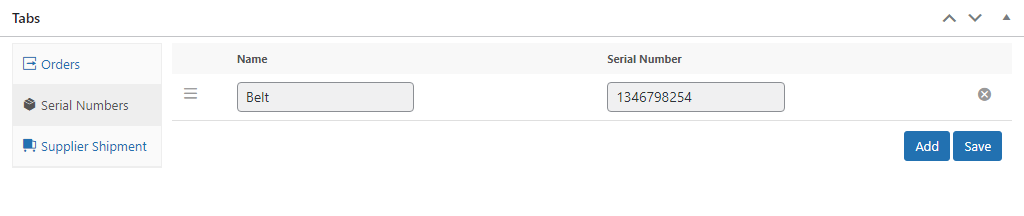Import #
Go to Products → Serial Numbers where you can find the Import Serialnumbers (csv) button. Select your file and click on Import.
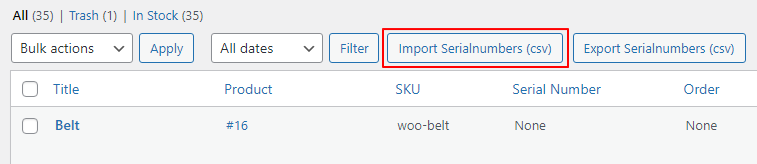
The file format needs to be in the following structure:
SKU1,NUMBER1
SKU2,NUMBER2
SKU3,NUMBER3
You can also add multiple numbers for one product:
SKU1,NUMBER1,NUMBER2,NUMBER3
SKU2,NUMBER4,NUMBER5
By default the product title is used as label name, but you can also specify the label yourself:
SKU1,LABEL1|NUMBER1
SKU2,LABEL2|NUMBER2
You can only upload 500 serial numbers in one CSV file.
Default #
You can also create a product serial number without a shipment
- Click on “Products” on the Dashboard. Then click on “Serial Numbers“.
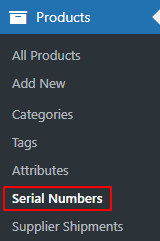
- Click on “Add Product Serial Number Item“.

- Fill in the item’s name and click on it.