WooCommerce Batch Numbers provides a set of email notifications that are helpful to manage batches stocks and expiration dates. Let’s see how it works.
On expiration #
You can choose to receive an email every time a batch gets expired. This notification only happens once per batch.

On offset #
The offset is a number of days given to a batch or sets of batches, that is attached before the expiration date. When the expiration enters the offset range, the store administrator could receive a notification informing that some batch got expired. This setting depends on the “Archive batches” option value which must be “On offset”:

Example: we have a batch expiring on 2030-12-31 and we set the offset to 30 days, this means that when the current date is 2030-12-01 an email notification is triggered.

The offset can be defined globally:

Or at a product level:
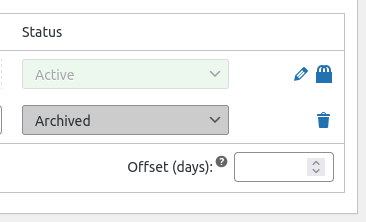
You could also opt to receive the same notification every day until the batch expires:

On sold out #
If you want to be notified every time a batch gets sold out (runs out of stock), you just need to enable this option in the plugin settings:

When archived on offset #
Choose to be notified when a batch gets archived on offset. The offset value in days could be set globally or per product.

On expiration date offset #
This option differs from the “On offset” notification because doesn’t trigger when the batch actually expires, it’s only to notify that is expiring soon.

Email address to receive notifications #
Now you could choose in which email address you should receive the notifications. You can choose from 3 options:
- Admin email
- WooCommerce email
- Custom email




