Where are the settings? #
WooCommerce > Bulk Order Form Settings > Settings
General Settings #
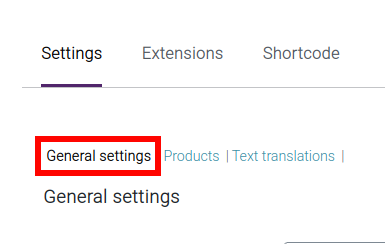
Order form template #
See Template Types for more information.
- Standard template
- Variation template
- Prepopulated template
Number of rows #
Number of rows to display on the bulk order form when loading the page.
Maximum items #
This setting depends on the order form template that is selected.
- The maximum number of items/rows to display in the Standard or Variation form template.
- The maximum number of items that appear in the Prepopulated template.
Include hidden items #
This settings refers to products that are added (and published) on the WooCommerce store but are “hidden” from the main shop page and product archives.
Exclude out of stock items #
Out-of-stock items will not appear in searches or in the form’s prepopulated template.
“Add to cart” button on each row #
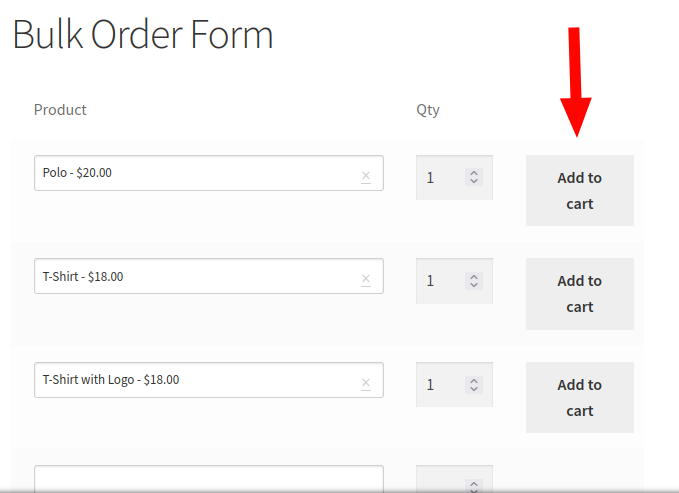
“Add row” button #
This allows for adding a button which enables users to manually add more rows to the form.
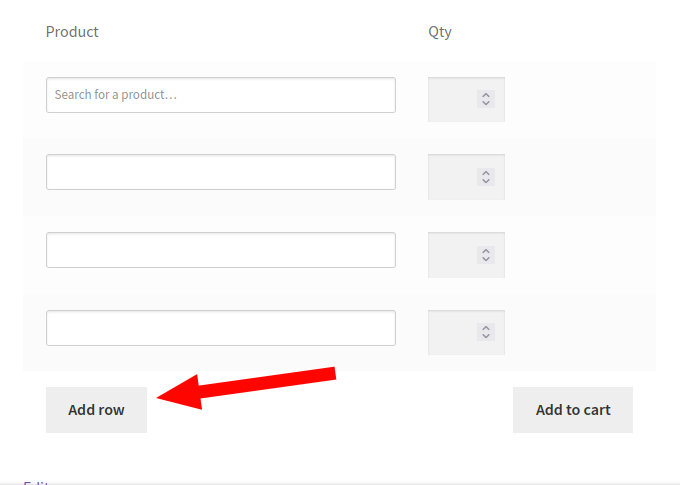
Show product image #
Choose to display product images in the autocomplete search & in the prepopulated templates.
Show price #
This adds a column titled ‘Price’.
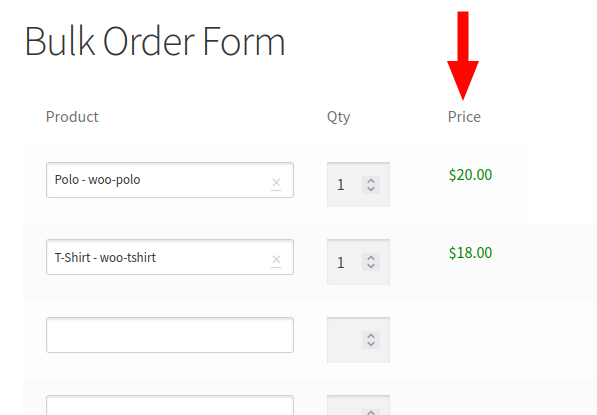
After adding to cart, link to: #
- Cart
- Checkout
Automatically redirect #
Choose whether to redirect to cart or checkout automatically, after successfully adding products to the cart.
Product image width & height #
Here, the pixel width and height of the product images can be set.
Product settings #
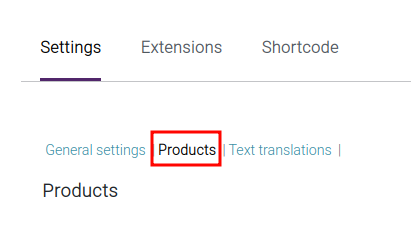
Product category #
Limit the bulk order form to certain categories.
Excluded products #
Exclude certain products from the form’s search or from the prepopulated template.
Included products #
Limit the bulk order form to certain products.
Search by #
Search products based on selected criteria.
- All
- Product SKU
- Product ID
- Product title
- Product attribute
Attribute search #
This option is used only when “Search by” is set to “All”.
Note: if attribute search is enabled when “Search by” is set to “All”, the search process may become slow based on how many attributes you have. So, please select only the attributes you need to search in the field below.
Product attributes #
Select which attribute to display alongside search results or next to the product on the prepopulated template.
Product result format #
Choose your product search results format:
- [sku] [title] [price]
- [title] [price] [sku]
- [title] [price]
- [title] [sku]
- [title]
The example below uses the [title] [sku] format as a demonstration:
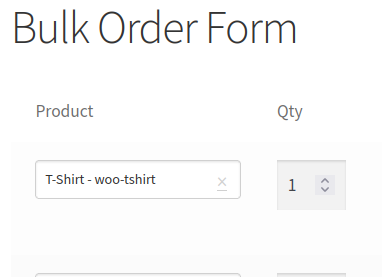
Variation product result format #
Choose your variation product search results format:
- [sku] [title] [price]
- [title] [price] [sku]
- [title] [price]
- [title] [sku]
- [title]
See previous setting for reference image.
Text translations #
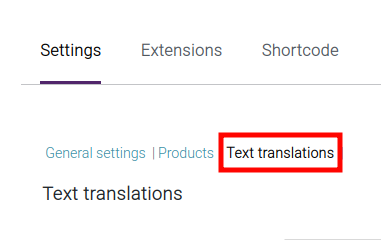
These allow you to manually replace the translation of various elements on the form. These elements are:
- Price column
- Product column
- Quantity column
- Variation column
- Order form total
- “Add to cart” button on single rows
- Cart button
- Checkout button
Extension specific settings #
Path: WooCommerce > Bulk Order Form Settings > Extensions
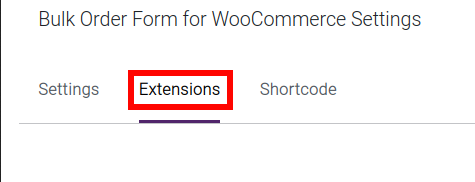
Prepopulated template settings #
Add to Cart Button #
Display an add to cart button next to each product
Show Variation As #
- Select Box (appears as selectable option box item in the form)
- Separate Table (appears as separate column)
Products Sort By ? #
- Title
- ID
- Random
- Date Created
- Date Modified
- Default Sorting
Products Order By #
- Ascending
- Descending




