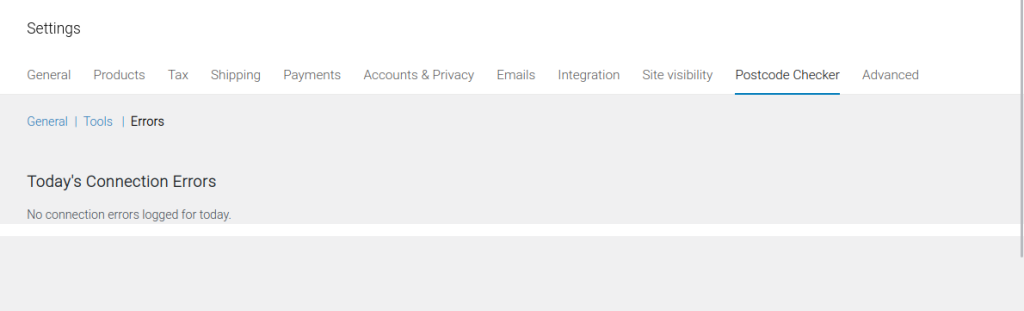- General
- Enable
- Choose your API source
- API Token
- Test connection
- Enable International autocomplete
- Autocomplete language
- Layout for postcode & number fields
- Show separate street & number fields for:
- Street & city fields (NL)
- Full field names
- Show spinner
- Enable on My Account
- Error message display
- Validation error message
- Enable REST API endpoint
- Profile data fallback
- Checkout Block Compatibility
- Checkout Block Debug Logging
- Tools
- Errors
General #
Path: WooCommerce > Settings > Postcode Checker > General.
Enable #
This activates or deactivates the Postcode Checker. You may want to temporarily disable the plugin for testing purposes, for example.
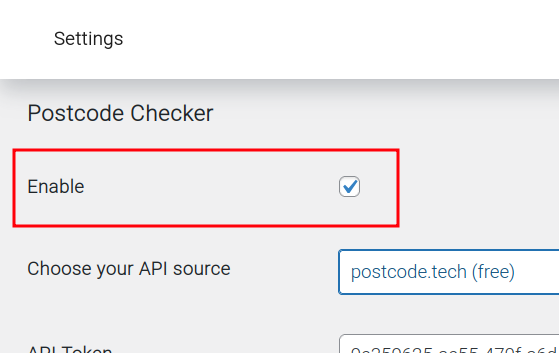
Choose your API source #
The plugin cannot begin to function without an API source. We are looking to add more to this list. These are the sources we currently support:
- Postcode.tech (free)
- Het Kadaster / BAG (free)
- Postcodeapi.nu
- PostNL Adrescheck Nederland
- Postcode.eu
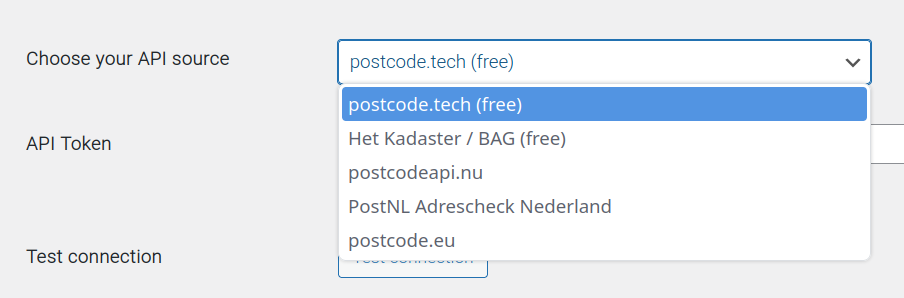
Het Kadaster/BAG #
Link: https://www.kadaster.nl/zakelijk/producten/adressen-en-gebouwen/bag-api-individuele-bevragingen
FREE for up to 50.000 calls per day.
Make sure you are using the production API key, not the test API key.
Postcode.tech #
Link: https://www.postcode.tech/
FREE for up to 10.000 calls per day.
PostNL Adrescheck Nationaal #
Link: https://developer.postnl.nl/request-api-key/
Free for PostNL customers.
International address lookup for 250+ countries.
Postcodeapi.nu #
Link: https://www.postcodeapi.nu/prijzen
Various yearly and monthly tiers are offered. The lowest yearly tier costs €57,00/year up to 1.000 calls per month and the call speed is limited to 1 call every 5 seconds.
Make sure you upgrade to their paid version first. The API key they provide when you sign up is just for testing and will work only in a sandbox environment.
Postcode.eu #
Link: https://www.postcode.eu/
€50/year for up to 12.500 calls, including support for multiple countries: Austria, Belgium, Denmark, Finland, France, Germany, Luxembourg, Norway, Spain, Sweden, Switzerland, The Netherlands, United Kingdom
API Token #
This is the code you obtained from the selected API source. This must be entered in order for the plugin to function.
Test connection #
This allows you to quickly test your API connection with a click of a button, after having entered your API token. A notice will appear to give your tests result, just below our ‘Test connection’ button.
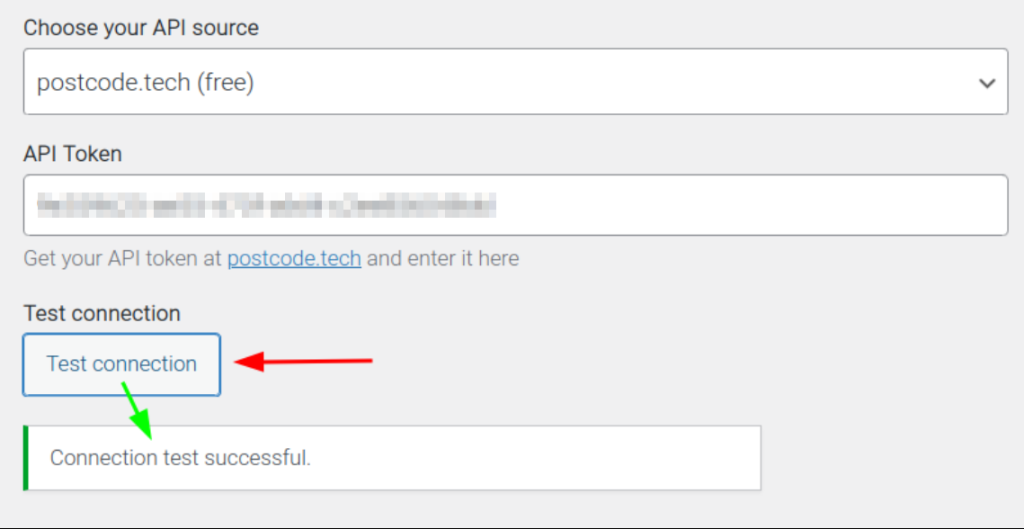
Enable International autocomplete #
This setting only appears if the following API sources are selected:
- PostNL
- Postcode.eu
Learn more here: Address auto-completion – WP Overnight documentation.
Autocomplete language #
The language to use for the presentation of search results.
Available options:
- English
- German
- Dutch
Layout for postcode & number fields #
The available options are:
- All on one line
- Postcode separate
- Each field on a new line
Show separate street & number fields for: #
The available options are:
- Only the Netherlands
- All countries
- The Netherlands plus these additional countries.
Street & city fields (NL) #
The available options are:
- Show (default: always editable)
- Read only (editable when postcode not found)
- Hidden (editable when postcode not found)
Full field names #
Decide whether or not to show the full names of the House Number & Suffix fields in the checkout. These are normally abbreviated to save space.
- The abbreviated fields display:
- Nr.
- Suffix (optional)
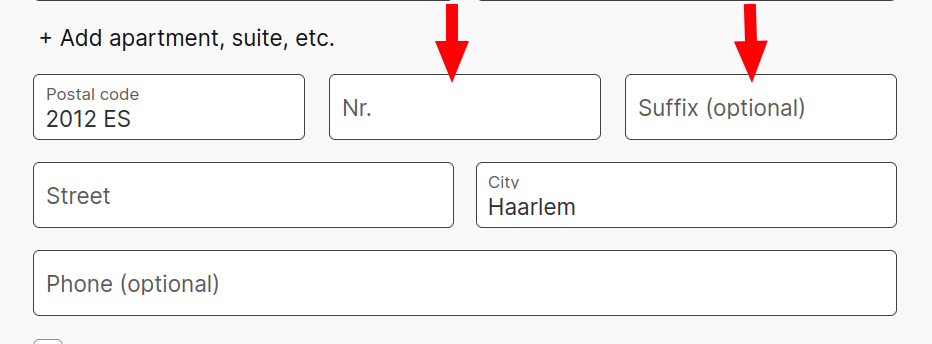
- The full fields display:
- House number
- House number suffix (optional)
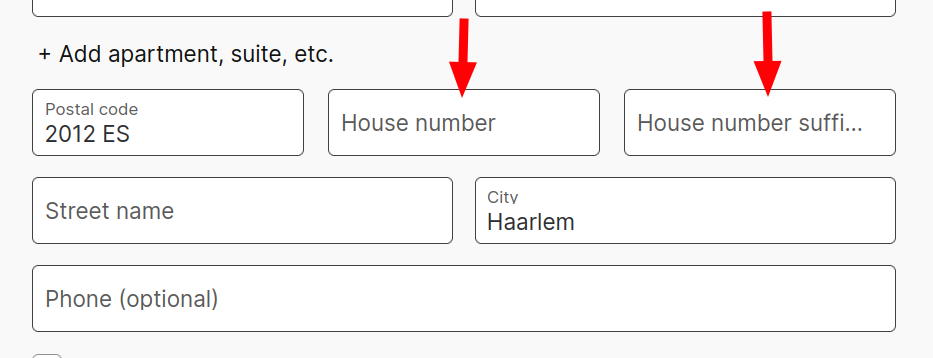
Show spinner #
Choose whether or not you would like a spinner to appear while the address is being validated.
Note: This is only for the options “Show” and “Read only” in the Street & city fields (NL) setting.
The gif image below shows the spinner in action.
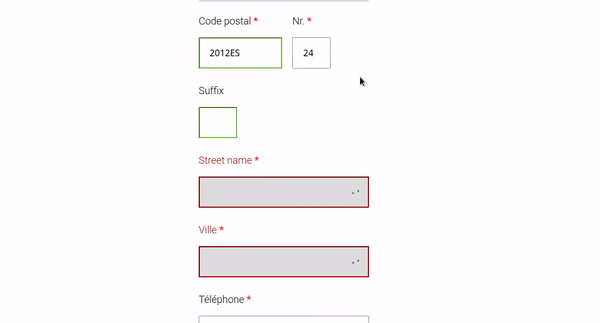
Enable on My Account #
Allow the Postcode Checker to function on the WooCommerce ‘My Account’ page.
Error message display #
Choose who should see error messages at the top of the checkout form when postcode validation fails.
Available options:
- Do not display
- Admins only
- Everyone
Validation error message #
Select the error message to display at the top of the checkout when postcode validation fails. If the API message or error code is not available, the default plugin message will be used.
Available options:
- Default plugin message
- Default plugin message with API error code
- API returned message (if available)
- API returned message with error code (if available)
Enable REST API endpoint #
Enable this setting to allow postcode and house number validation via the custom REST API endpoint.
Learn more here: Address check using WooCommerce REST API.
Profile data fallback #
Customers who placed an order on your site before the Postcode Checker was installed will not have their street name and house number automatically filled in as separate fields at checkout. This fallback extracts those values from the saved WooCommerce address line, ensuring existing users don’t have to enter them manually.
Checkout Block Compatibility #
This allows for compatibility with the Woo Checkout Blocks. Please see our separate article for more information on this.
See: Classic Checkout vs Woo Checkout Blocks – WP Overnight Documentation.
Checkout Block Debug Logging #
Enable this setting to log debug information related to Checkout Block compatibility in the browser console.
Tools #
Path: WooCommerce > Settings > Postcode Checker > Tools.
Address lookup tool #
This allows for testing addresses based on the API source that is selected via WooCommerce > Postcode Checker > General > Choose your API source. The appearance will also change slightly based on the API source.
- Appearance, postcode.tech API source (free) selected:
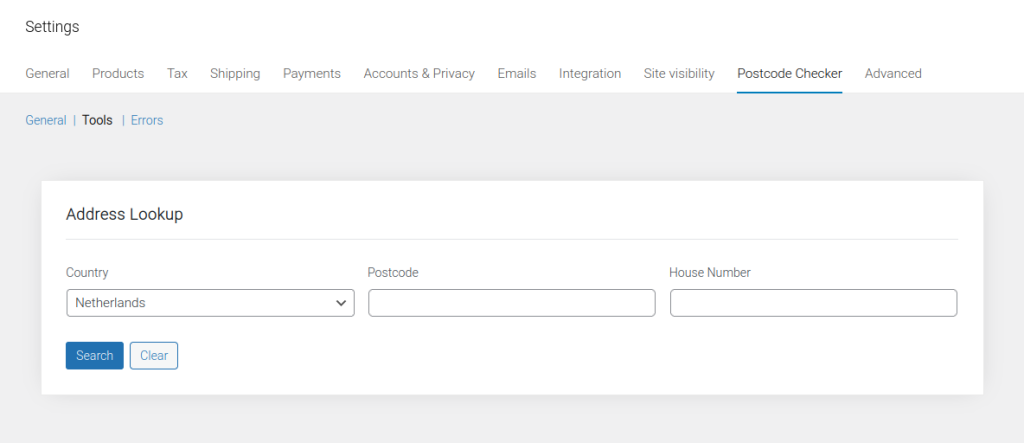
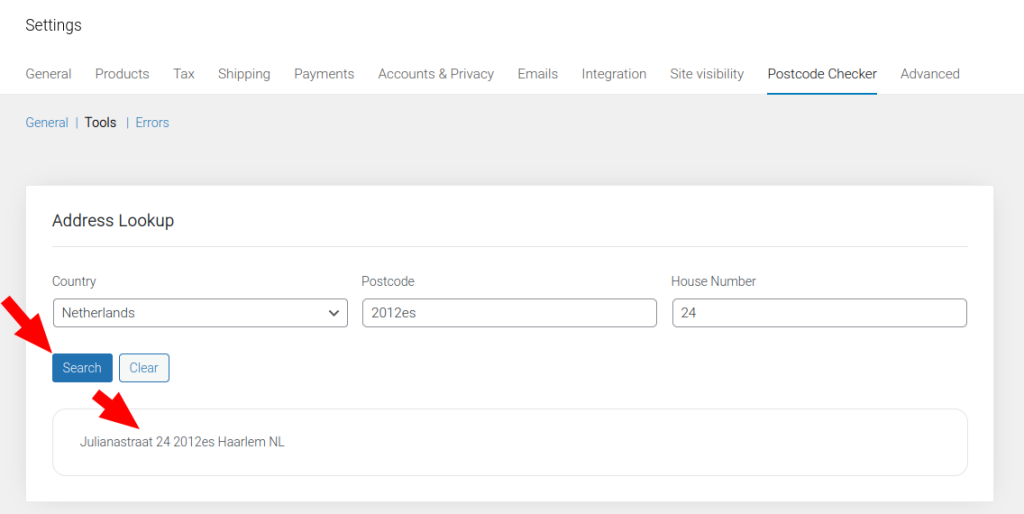
- Appearance, postcode.eu API source selected:
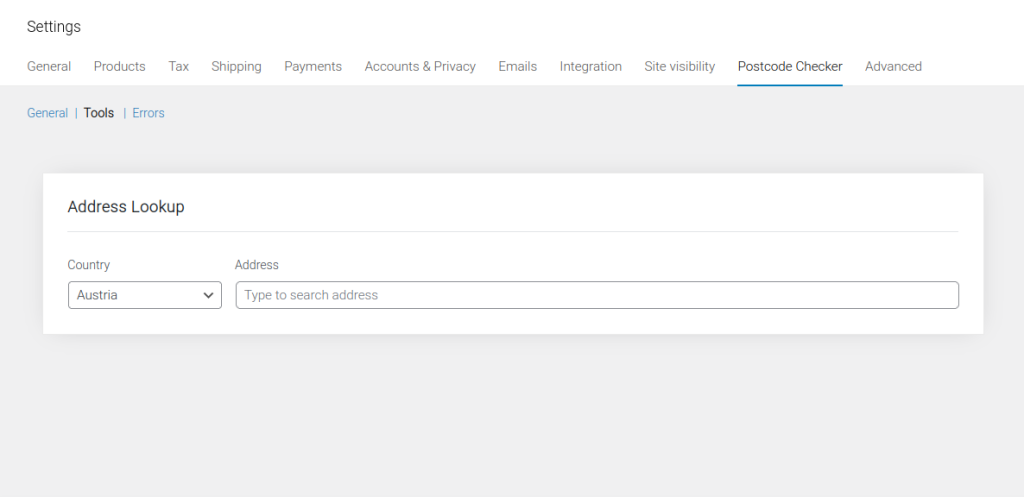
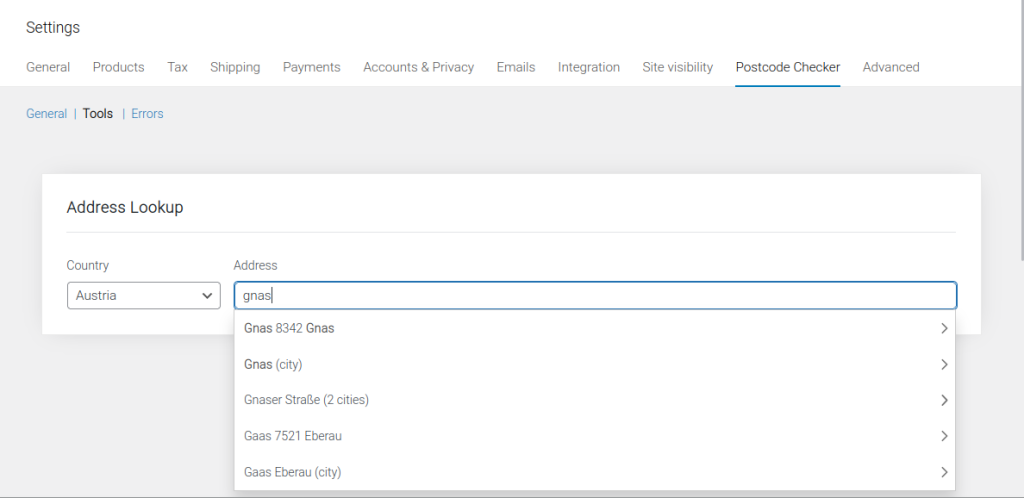
Errors #
Path: WooCommerce > Settings > Postcode Checker > Errors.
This screen shows a log of connection errors.