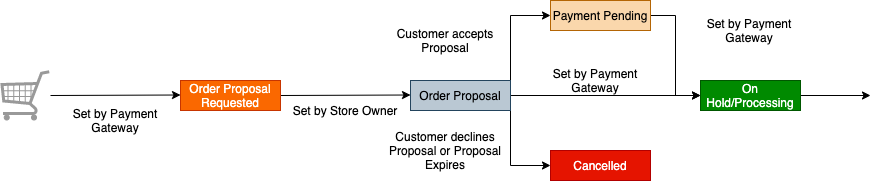Order proposal #
To start out with creating an order proposal you have to navigate in the backend to WooCommerce → Orders.
Now you create a normal order with the desired products and select as customer the person who shall receive the order proposal.
Once it is created, please open it and click on the order status dropdown field. Select the plugin specific status Proposal from the list.
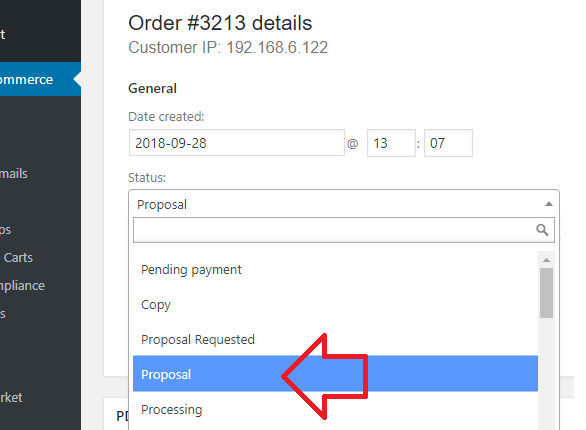
This will display the Order Proposal Options box on the right side of the same page. Here you can specify from which date to which the proposal shall be valid. Preset is the date the order was created as Valid From and the system adds 14 days in the Valid Until field.
(If you want to change the default proposal valid days, please have a look at the settings page.)
The next checkbox enables a prepayment text being printed on the proposal PDF.
(Please note the PDF functionality in this plugin requires the WooCommerce PDF Invoices & Packing Slips plugin.)
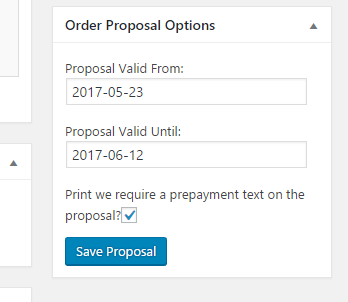
To complete the process you have to click on the general Save Order button on the top right of the same page.
PDF #
After installing the WooCommerce PDF Invoices & Packing Slips plugin, you can generate two PDF files: Proposal and Order Confirmation.
In the Create PDF box on the backend page of the order details there are two new buttons located.
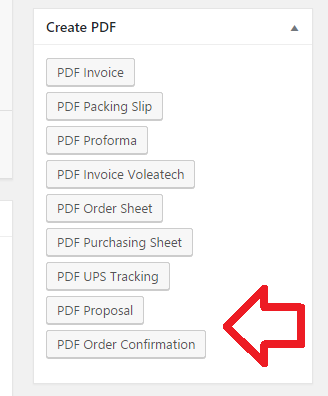
You can also generate the PDFs via the Bulk Actions directly from the Orders overview page.
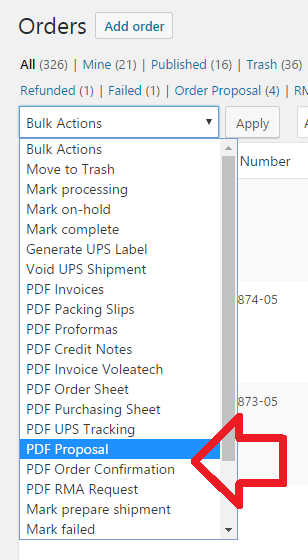
The templates can be found in the woocommerce-order-proposal/template/pdf folder.
Email #
When you mark an order as “proposal” it will also trigger a customer and admin order proposal email notification.
(If you want to disable the email notification or change the email subject or header, please have a look at the settings page.)
The template can be found in the woocommerce-order-proposal/template/email folder.
Order Proposal Status Flow #
Backend Proposal #
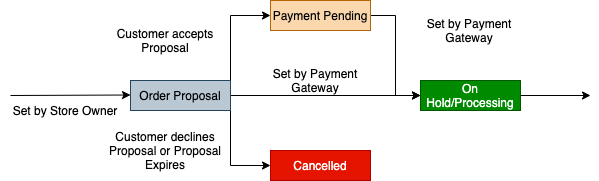
Payment Gateway (Frontend) #