Allowing the download link to be displayed in emails first requires the “Document link access type” setting to be set to “Full“.
Path: WooCommerce > PDF Invoices > Advanced > Settings > Download link access type.
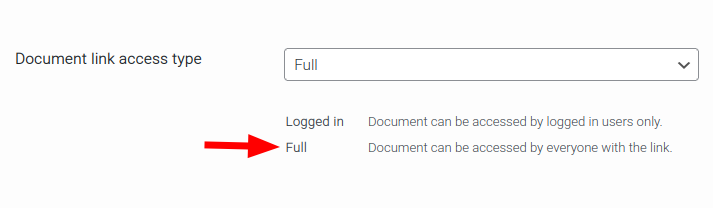
Once the setting above is active, 2 new settings appear in the Documents tab, allowing for selection per document type.
- Path: WooCommerce > PDF Invoices > Documents > {document type} > General > Include document link in emails.
- Path: WooCommerce > PDF Invoices > Documents > {document type} > General > Document link position in emails.
Note: {document type} = invoice, packing slip, receipt, etc.
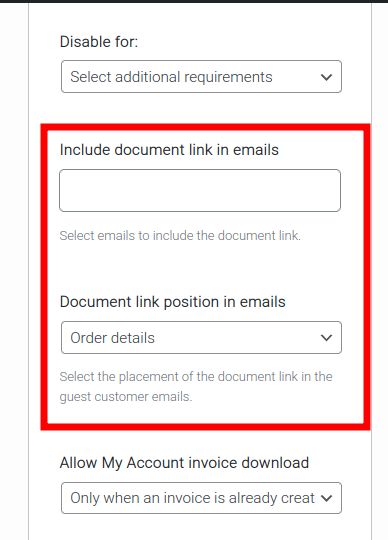
- Include document link in emails: Allows for selecting which WooCommerce emails shall include the link. If an order status does not have an associated WooCommerc email, it will not appear as an option. For example, the “Pending payment” status does not have a WooCommerce email, so it will not appear as an option.
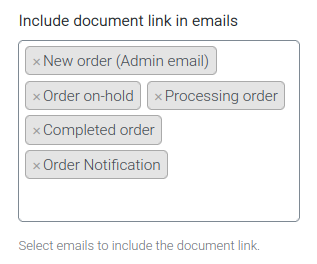
- Document link position in emails: This setting allows for choosing the location of the download link.
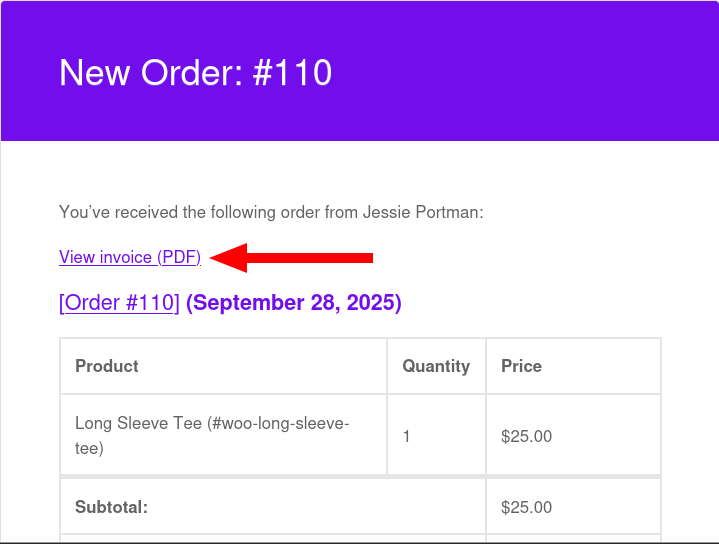
The available options:
- Order details
- Order meta
- Before order table
- After order table
- Customer address section
- Customer details




