Required #
PDF Invoices & Packing Slips – Professional.
Available services #
- FTP/SFTP
- Dropbox
- Google Drive
Enable cloud storage #
- Enable the Cloud storage tool at WooCommerce > PDF Invoices > Cloud storage > Enable.
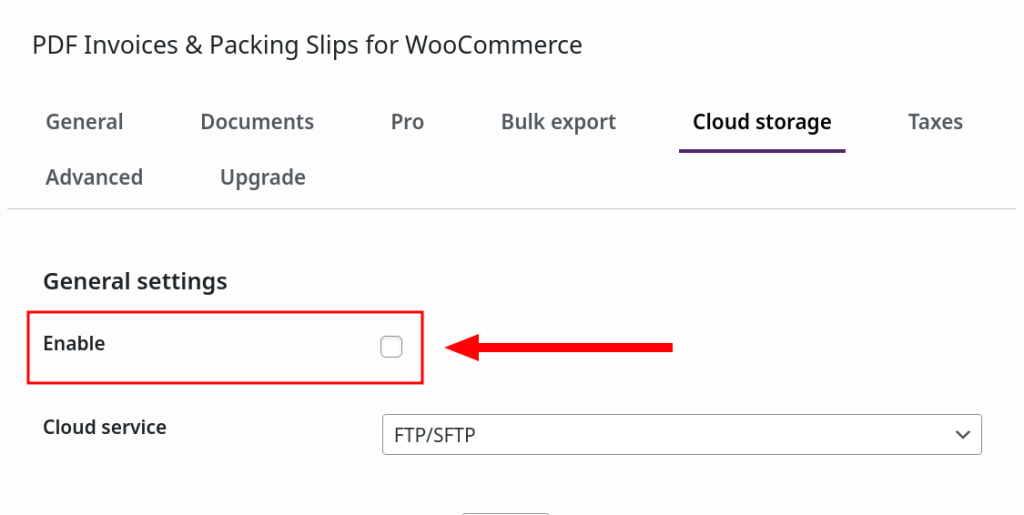
- Select the Cloud service at WooCommerce > PDF Invoices > Cloud storage > Cloud service.
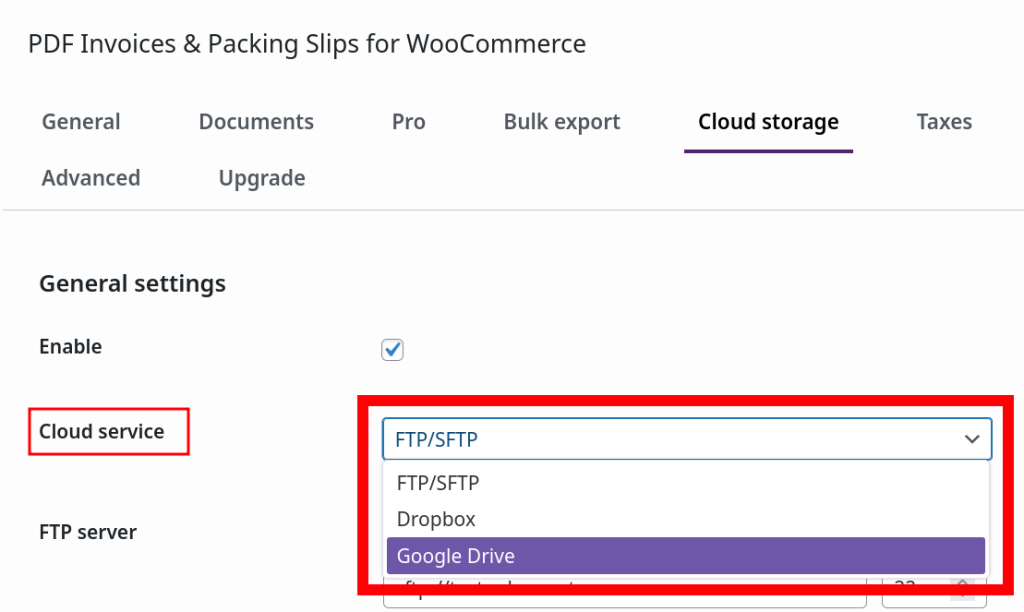
- Save your settings to apply them.
Bulk export options #
Bulk export tool #
Path: WooCommerce > PDF Invoices > Bulk export.
This is the preferred option if a lot of documents need to be uploaded at once.
After a service is chosen and the settings are saved, the Bulk export tool will display an option for the selected cloud service.
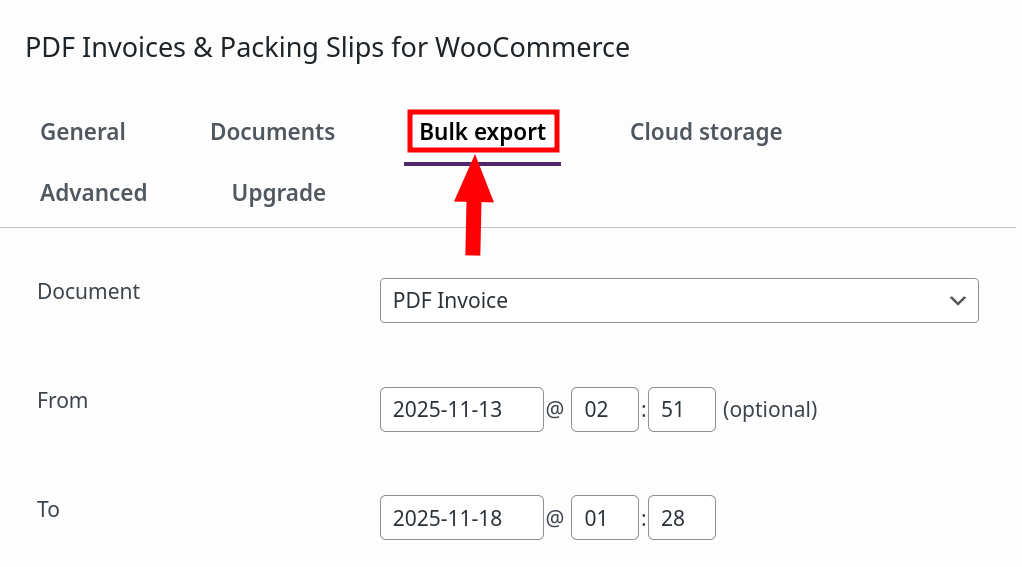
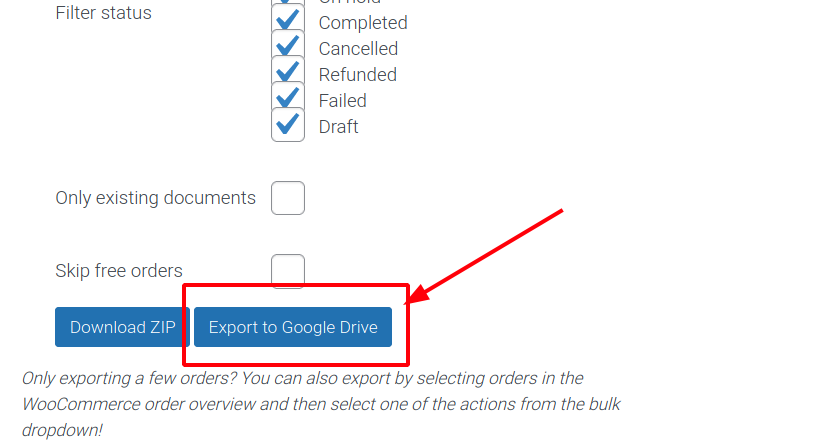
This will allow for creating bulk exports and uploading them to any specified service of your choice.
Woocommerce order overview bulk actions #
Path: WooCommerce > Orders.
This is the preferred option if only a few orders are being uploaded.
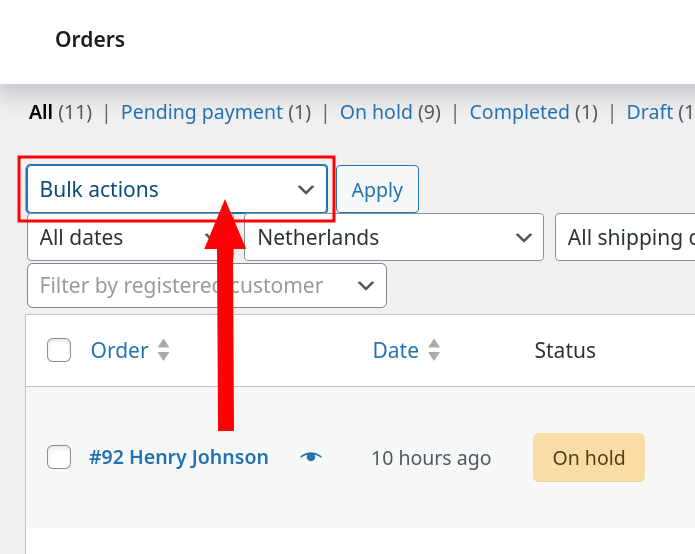
Only 1 document type operation can be performed at a time, such as:
- PDF Invoice to FTP/SFTP.
- PDF Packing Slip to FTP/SFTP.
- etc.
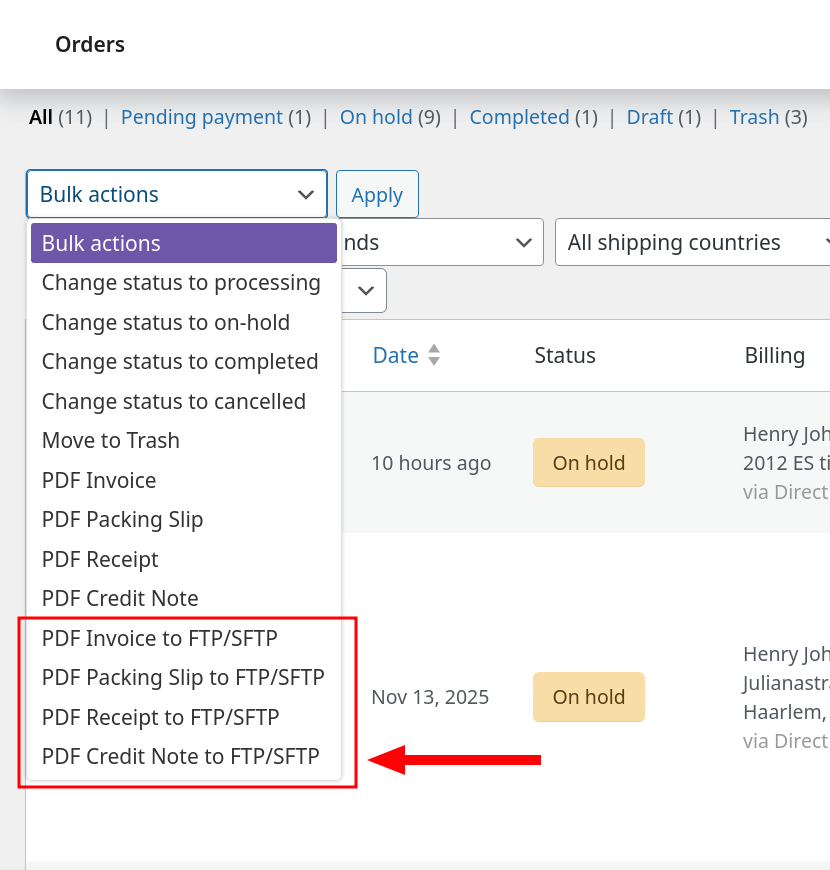
Common cloud storage settings #
This is a list of settings shared by all available services:
- Upload all email attachments
- Organize uploads in folders by year/month
- Log all communication (debugging only!)
- Upload by order status
Upload all email attachments #
This will upload all documents that are sent to customers via email, to the selected cloud service.
Organize uploads in folders by year/month #
If the setting is active, the uploaded documents will be organized and uploaded into:
- sub-folders that represent the year,
- then sub-folders that represent the month number.
Example upload path: PDF Invoices & Packing slips for WooCommerce > 2025 > 08.
Log all communication (debugging only!) #
This option is for debugging purposes, as it may slow down the site if left active. Below the checkbox to activate the setting, there is a “View logs” button, that allows for viewing the logs at WooCommerce > Status > Logs.
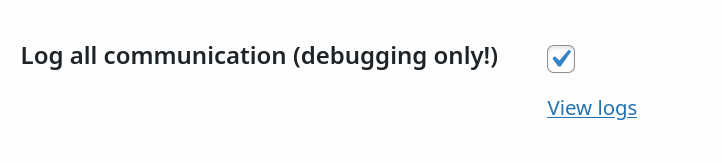
Upload by order status #
This will show a list of fields that are based on the document type. for each field, the order statuses that should trigger an automatic upload can be selected.

If a document type does not appear in this list, then the document type might be disabled.
Using the FTP/SFTP service #
Once the FTP/SFTP service is enabled, it will be possible to enter the credentials of the FTP server to which to connect.
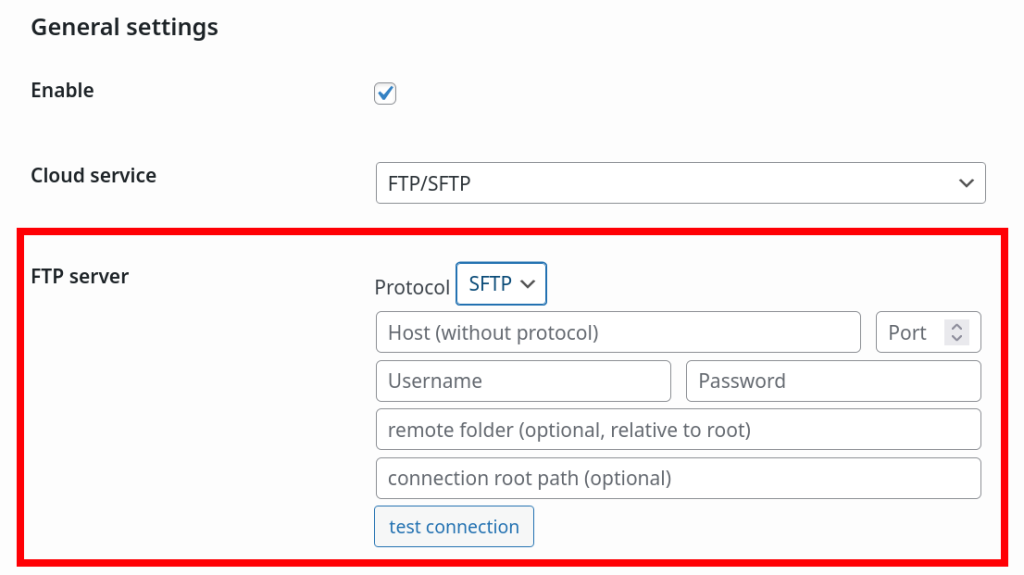
Using the Dropbox service #
Please check our separate documentation for Authorizing Dropbox.
Using the Google Drive service #
Please check our separate documentation for Authorizing Google Drive.




