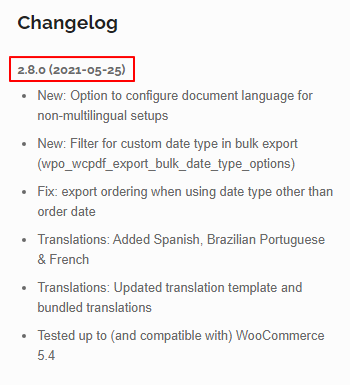To update a plugin to the latest version, there are three methods:
- Automatic update via WordPress (requires license activation) *recommended
- Download via My Account
- Download from purchase receipt email
Note that you always need a valid plugin license to download the latest version!
Receiving automatic plugin updates #
Activating your license #
The easiest way to stay up to date is to enable automatic plugin update notifications by activating your license. This notifies you when there are plugin updates (just like free plugin updates from wordpress.org) so that you can download and install them at your own convenience. You can activate your licenses, either by using the built-in updater from the plugin list (recommended) or by using the legacy WP Overnight Sidekick plugin.
Via the built-in updater (recommended) #
All plugins come with a built-in updater, which is the easiest way to manage your license if you’re installing just a single plugin. If you have already installed the WP Overnight Sidekick, please skip to the next section. Here’s how you can activate your license with the built-in updater:
- Go to Dashboard > Plugins > Installed Plugins
- Find the plugin to activate in the list (in the example below is WP Menu Cart Pro): you should see a yellow notice with an input field in which you need to enter your license key.
- Click on the Activate button. If the license is valid, you should see the remaining time up to the license expiration, and the count of your activated sites.
- That’s all! From now on, you will receive notifications every time we launch new releases, and you will be able to update with just one click!
Via the WP Overnight Sidekick plugin #
Although our plugins already come with a built-in updater, our legacy WP Overnight Sidekick plugin is still compatible and supported, so if you prefer to continue using this plugin, follow the steps below to find out how to activate your licenses:
- If you have installed our legacy WP Overnight Sidekick plugin, go to WP Overnight > Manage Licenses
- Enter the license key(s) for the plugin(s) that you have purchased, you can find them in the order confirmation email or in your account on our site (My Account > License Keys)
- Save the license keys and press the activate button for each license to activate the license.
- Note: after activation, it may take up to a few hours before WordPress will show new updates!
Download via My Account #
If you created an account when you purchased the plugin, you can login here: https://wpovernight.com/my-account/
If you did not create an account, you can find a registration form at the bottom of the My Account page. If you use the same email address you used to purchase the plugin, your purchase will automatically be linked to your account and you can download the latest version. You can also renew or upgrade your license via the My Account page.
Download from purchase receipt email #
If you saved the order confirmation email, this is a quick way to get the latest version. Please note that these download links do expire, so activating your license and/or creating an account is the preferred method.
Which version do I have? #
You can find the plugin version under the plugin name on de WordPress plugins dashboard (Plugins > Installed plugins).

What’s the latest version? #
You can find the latest version on the plugin page on wpovernight.com, in the right sidebar: